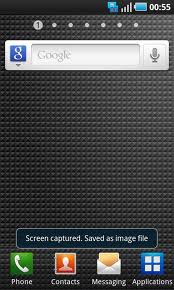How To Take a Screenshot On The Samsung Galaxy S2
(Free Trick – No Apps Required)
Most Android phones require Root access and/or an app in order to be able to take a screenshot of your phone’s display. Well, that’s not the case on the Samsung Galaxy S or S2! Both versions of the Samsung Galaxy smartphones have the ability to take screenshots easily without any third-party software or root access. Follow the easy steps below to take a screenshot on your Samsung Galaxy S or Galaxy S2 (S II I9100).
Instructions:
1. Samsung Galaxy S: Press and Hold down the BACK button and then press the POWER button. If that doesn’t work, you can also try: Press and Hold the BACK button and then double-pressing the HOME button.Samsung Galaxy S2: Press and Hold down the HOME button and then press the POWER button.
2. That’s it! Seriously, it’s that easy! You’ll see a message appear on the screen that says “Screenshot captured. Saved as image file”. You can then go to your Gallery app to see the screenshots that you have captured in the Screen Cap folder. You can also find them by navigating to the /sdcard/Screen Capture folder.
UPDATE:
If you recently updated your Samsung Galaxy S2 to the latest version of Android 4 ICS (Ice Cream Sandwich) the methods above may no longer work. Try this instead:
1. Press Volume Down button & the Power Button at the SAME time to take a screenshot on Android 4.0 ICS. The screenshot will be added to the /sdcard/Pictures/Screenshots folder.
Now go try it out and start capturing some cool images of your Android screens! Leave us a comment if you have any questions.